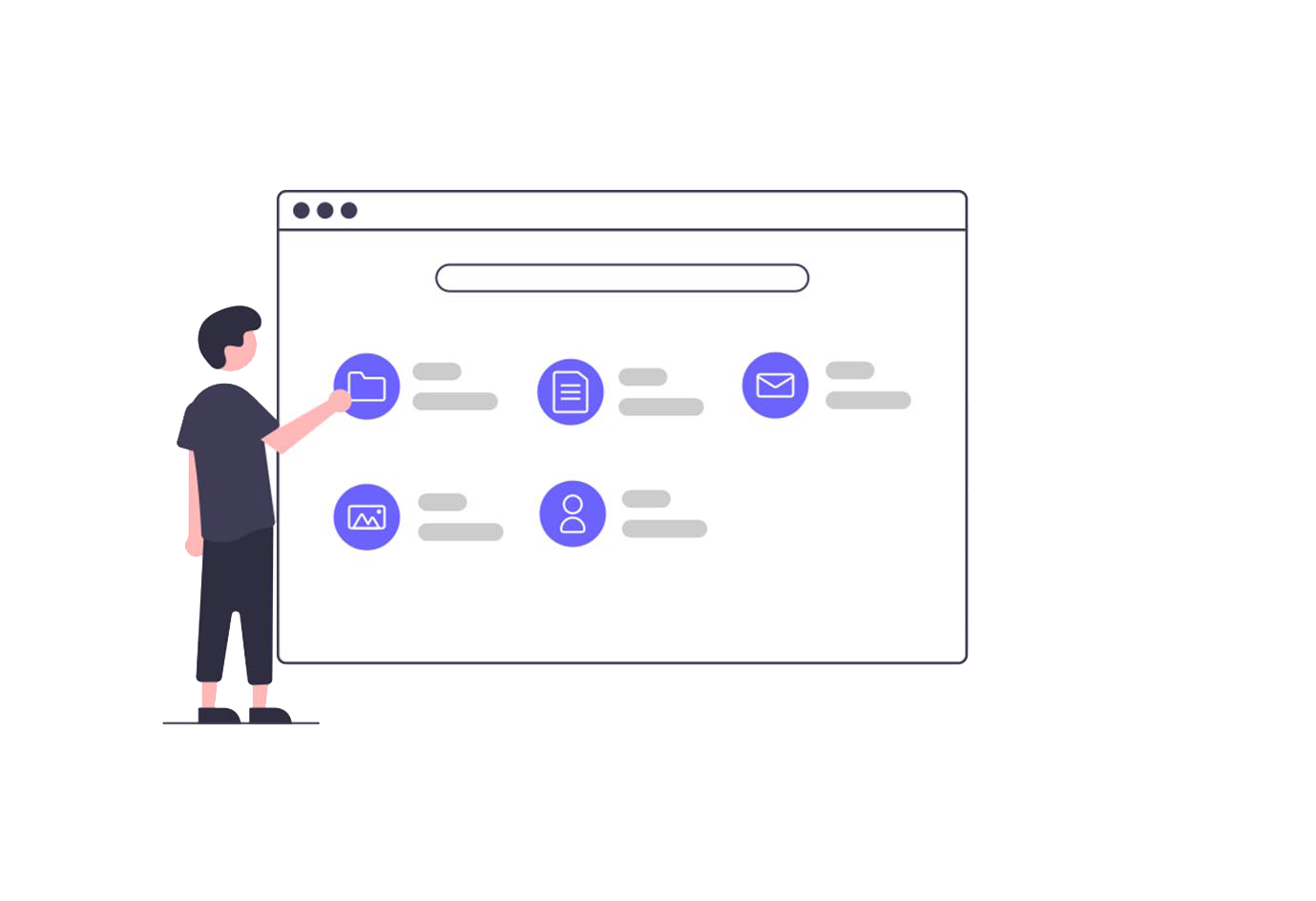How to connect Highness Cloud server from Windows computer
CHECK YOUR EMAIL AND FOLLOW THESE STEPS TO ACCESS REMOTE SERVER IN YOUR WINDOWS DEVICE.
- Download and save the attached RDP connector on your local desktop
- Double click on the downloaded RDP connector
- Select the check mark button “Don’t ask me again for connection to this computer”
- Click on Connect
- Enter the user name and password (you may find it in Highness Cloud email) to access the server